INSTALLING PGADMIN 4 IN RUNTIME MODE IN LINUX
At Human Data Associates we use PostgreSQL databases. We store our data and the ETL tooling works on top of PostgreSQL. To manage our jobs and data, we make use of the application pgAdmin. For a long time, pgAdmin 3 was the standard. However, pgAdmin 4 is already released for quite some time and we would like to upgrade.
Installing and using pgAdmin 4 is straightforward for some operating systems, like Windows and MacOS, but setting it up for Linux has proven to be more difficult. There are multiple tutorials that can be found online, about installing the latest version of pgAdmin 4. Unfortunately, they all describe how to set it up as a web application. This can be useful if you want to run it on a server and access pgAdmin 4 from elsewhere, but when you desire to use it locally, you do not always want to open a browser. Therefore, we decided to publish how to install pgAdmin 4 as a standalone application on Linux, so it can be run in a runtime environment.
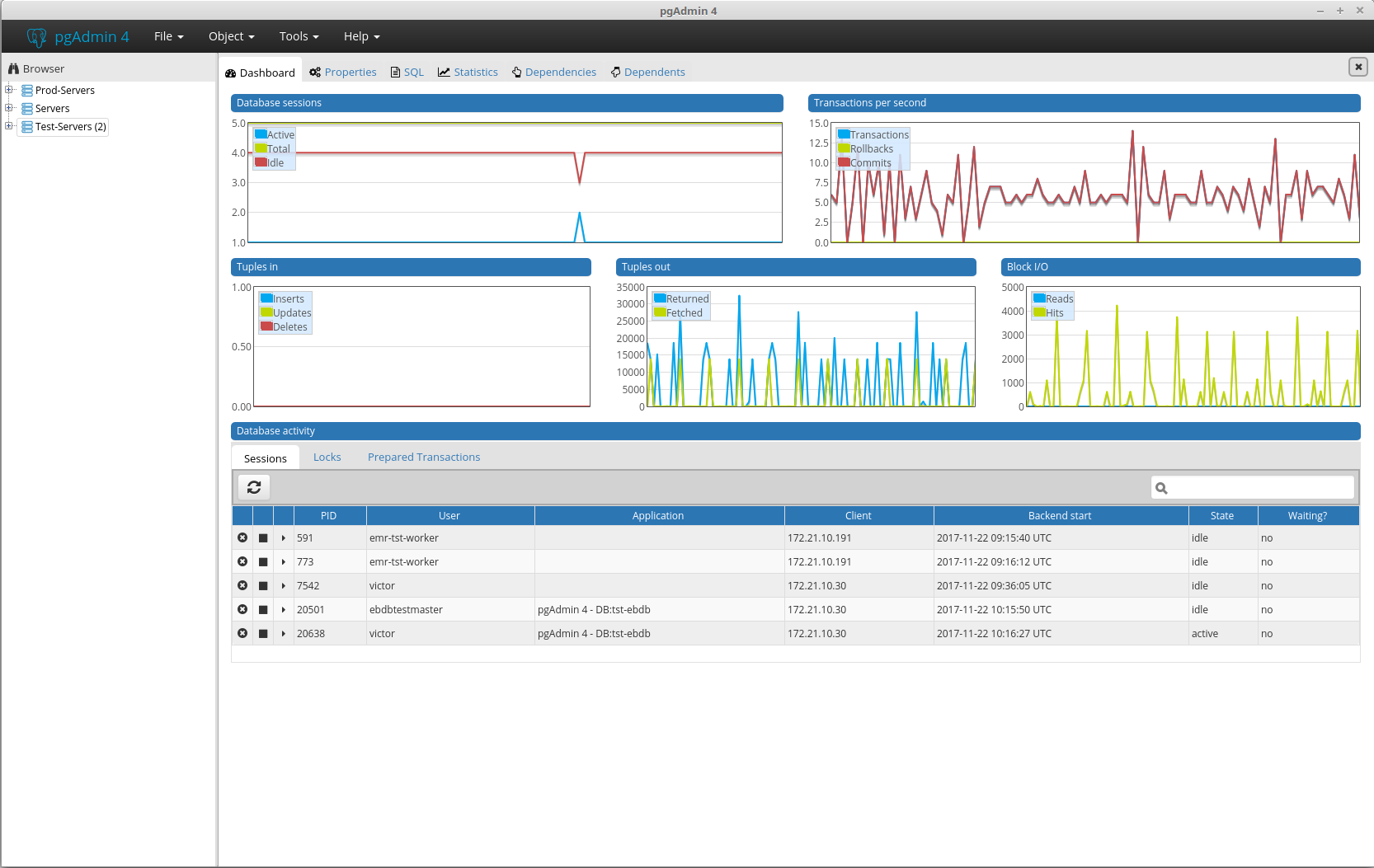
An example of pgAdmin 4 running as a standalone application in the runtime environment on Linux 18.2.
